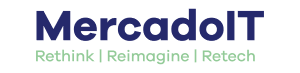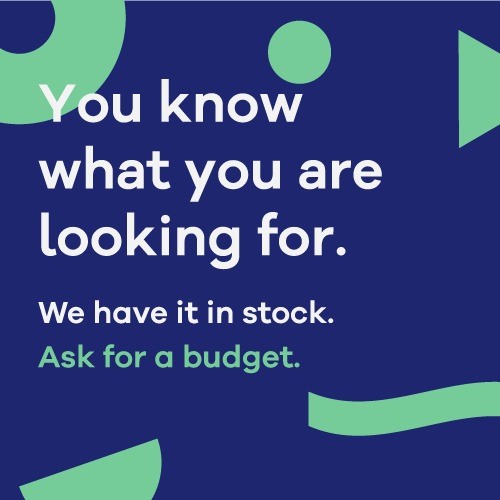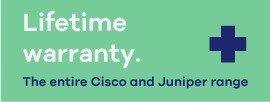Routers
Mercado IT offers you all Huawei routing possibilities from integrated circuits that assure operational reliability in your project, to large and complicated system architecture, modular design or advanced administration and security functions. Huawei routers perfectly adapt to small businesses, as well as large operations, service suppliers and the telecommunication sector.
Speed, reliability and security are the hallmarks of this brand to secure the future of your network with the best energy efficiency. At Mercado IT, discover the best way to achieve a completely optimised infrastructure.
Huawei Networks Routers

The range of Huawei routers provides an integral part of network solutions which complements the added value of the network capacities that Mercado IT offers to their clients. The functionality and performance of these routers provide linking capacities to support small offices and also large-company environments with sites in multiple locations. Our philosophy of increasing efficiency while reducing costs is completely due to the range of Huawei network technology, and can form part of a total network solution, or maintain a perfectly integrated route functionality with other manufacturers.
Routers for Small Businesses – AR1200 Range
The AR1200 range of routers has been designed for small branches among 1050 users. The enterprise-class routers are based on the ownership of the Huawei Versatile Routing Platform (VRP), which is designed from a long-term accumulation of experience in data communication, wireless connectivity, access networks and main network fields. The AR1200 integrates routing, switching, 3G, WLAN, voice and security functions. The AR1200 uses a multi-core CPU, a non-blocking switching structure and provides industry-leading system performance, meeting enterprise requirements for network expansion and the needs to develop services in the future. The AR1200 offers an integral solution for networks in small enterprises that speed up the supply of multiple services and protect customer investments.

Routers for Medium-Sized Enterprises – AR220 Range
The Huawei AR220 for medium-sized enterprises between 50 and 150 clients is a flexible enterprise router that offers all the functions of the AR1200. The AR220 integrates routing, switching, 3G, WLAN, voice and security functions. These routers use the multi-core CPU structure, a non-blocking switching structure and provide industry-leading system performance. The AR220 also uses the embedded hardware encryption technique and support a voice-optimized Digital Signal Processor (DSP). They provide firewall security, call processing, voice mail, and other application programmes. The AR2200 routers support wired and wireless access modes, including E1/T1, xDSL, CPOS and 3G.

AR3200 Series Enterprise-Class Routers
The AR3200 integrates routing, switching, 3G, WLAN, voice and security functions. These routers use the multi-core CPU and a non-blocking switching structure that provide industry-leading system performance and extensibility.
The AR3200 is compatible with various interface cards including Ethernet, E1 / T1 / PRI / VE1 / VT1, synchronous/asynchronous interface cards, ADSL2+/G.SHDSL interface cards, FXS/FXO voice cards, and ISDN and CPOS interface cards. The cards can be classified into SIC (Smart Interface Cards), WSIC (double-width SIC) and XSIC (Double-Height WSIC) depending on the type of slot. The AR3200 routers interconnect with the main IT systems by third parties through the use of the Open Service Platform (OSP) to provide a unified communications solution for enterprise users. Clients, agents, suppliers and manufacturers can develop and use the AR3200 according to their specific needs.
Mercado IT offers you a large range of Huawei routers as part of a system of integral solutions for your company's network. We are aware of the challenges that IT teams face while dealing with managing a network in small enterprises, to data centres in large enterprises. Contact us if you need further information on how to improve your company's network infrastructure.

In Mercado IT you can find a wide range of Huawei IT products for your network at the best price:
Did you know...?
It is common to have more than one router at home due to the multiple offers launched onto the market. These devices can turn into a repeater that lets you fill an area in your house with coverage where you used to suffer continual disconnections. We explain how to do this in the following simple steps.
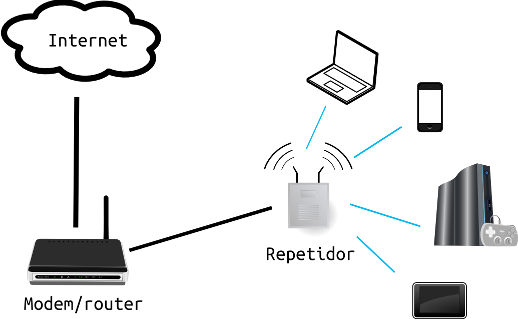
To carry out this task, we are going to use DD-WRT- a firmware that can be installed in multiple commercial routers and replaces the original one to let you activate many options that do not normally bring a series of more economical models.
Besides being a repeater, you can use DD-WRT to obtain more detailed statistics on access, speed and signal quality. It is also possible to control the strength of the signal, to decrease it for it not to go beyond the perimeters of the house, or to increase the signal much more than its original values.
Step 1: Router Connection
The way in which a router is connected to a computer may vary from one to another. They are generally connected using an Ethernet cable to any of the ports which are used as the switch. Access to web configuration of the router is normally carried out by typing the following address into a browser: 192.168.1.1.
Double check that the computer's network connection is suitably configured to access the previously mentioned address. Once connected, you will be prompted for a username and password to access the control panel of the device. Should you have any doubt, it is best to refer to the manual. Both are 'admin.' for us.
Step 2: Installing Firmware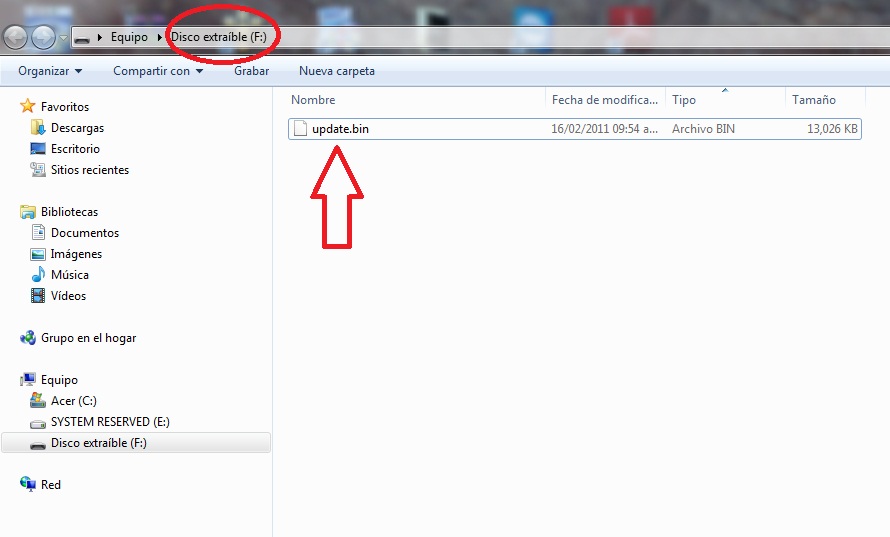
Once you have accessed the configuration panel, look for the option that lets you update the firmware. Once in there, press 'examine' and select archivo .bin that we downloaded and click on 'update'.
This step is extremely delicate and you must be certain that nothing is going to interrupt it. During this process, it is normal that the router restarts automatically. After a few minutes, the web control panel will appear with a completely different design of the new firmware. If this does not appear, try entering the router's URL again or restart it.
Step 3:The Router IP
You must change the IP of your router in order for it to differ from the IP of the device from which you want to repeat its signal. To do this, change the router's IP in Setup/Basic Setup/NETWORK Setup. This is how we did this:
IP Local (LAN) 192.168.2.1
Subned Mask 255.255.255.0
Save the new configuration and the router will restart. You will have to repair the network connections to be able to re-connect. If you have an automatic IP, this will be suffice to repair the network connection; if it is a static IP, you will have to change it within the range of your router.
Step 4: The Router as a Repeater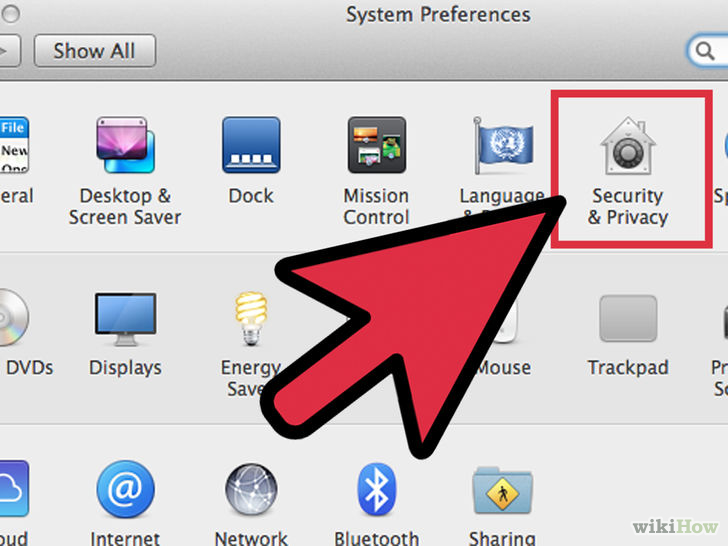
Prior to changing the function of the device, you must deactivate the firewalls. To do this, go to the 'Security/Firewall/Firewall Protection' tab and disable the SPI Firewall.
Following the Wireless/Basic Configuration route, change the options in the Wireless Physical Interface wl0 and Virtual Interfaces with the parameters:
Wireless Mode: Repeater
Wi-Fi Network Mode: Mixed
Wi-Fi Network Name (SSID): Name of the signal that you want to repeat
Sensitivity Range (ACK Timing): 0
Network Configuration: Bridged
Wi-Fi Network Name (SSID): Name that you want to give
Wireless SSID Broadcast: Enable
AP Isolation: Disabled
Network Configuration: Bridged
Save all new configurations.
Step 5: Security
The following step takes you to Wireless/Wireless Security. The repeater mode has two security levels: Physical Interface wl0 SSID HWAddr corresponds to the key of the Wi-Fi network that you repeat; and Virtual Interfaces wl0.1 SSID [default] corresponds to the signal that is now repeated.
Configure the two networks accordingly. You have the possibility to put the same security protocol and key in the repeated signal, in order for you not to forget them, and for memorising them. Save the changes.
Step 6: Final Connection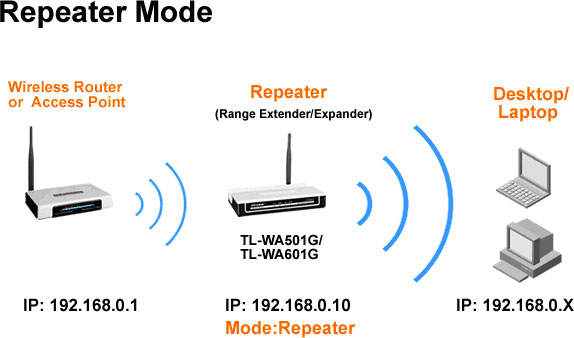
In the 'State/Wireless' tab, click on Site Survey. You will see the list of wireless networks that your router is able to detect. Look for the signal to repeat and then join it.
If you have done this correctly, your repeater router is now ready for you to connect it in the areas where the signal of your main router did not previously reach.
Remember that we are here to help you, so you can contact us whenever you like, and it will be a pleasure to offer you our obligation-free assistance.
SAVE UP TO 90%. Contáctanos